1. Shortcut Buttons
The shortcut buttons allow direct entry of sources and destinations. They can also be used with the numeric keys. Plus if a button uses a dedicated input label, then they will act like a cut bus!

The Blackmagic Ethernet Switch 360P is the first Ethernet switch designed for the film and television industry! It has extremely high performance plus low latency. All the Ethernet connections are on the rear, which means the cables are neater, hidden from users and more secure. You get 16 fast 10G Ethernet ports and 2 extremely high speed 100G Ethernet QSFP sockets for copper cables or optical fiber modules. Plus there’s a router panel built into the front so you can set 2110 IP multicasting using familiar video routing so you don't need a team of IT technicians! Users won't even know they're routing SMPTE-2110! It's a simple plug and play solution with everything needed for television work!
Buy Now
The Blackmagic Ethernet Switch 360P has been designed specifically for the television industry! This means all network connections are on the rear, which is the same side as the network ports on your broadcast equipment. This makes connecting network cables simple! Standard data switches have their connections on the front which means the cabling becomes a total mess. If you mount data switches on the rear your data cables are not secure. We have also simpler router settings so you don't need an IT team. You can even update SMPTE-2110 IP multicast settings using a regular Videohub router style front panel! That's so simple and is very familiar to the television industry!

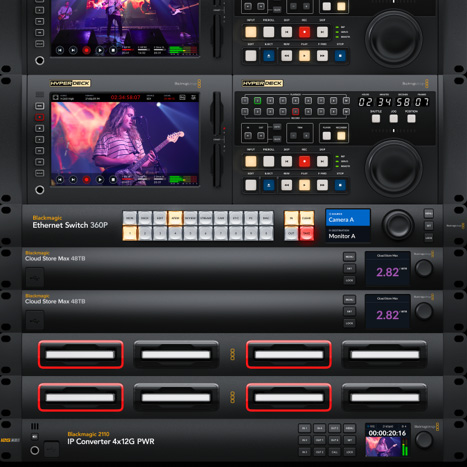
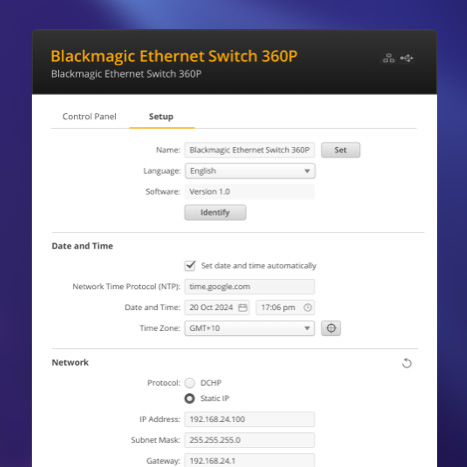
Now you can build small 2110 IP systems such as fly away kits or small broadcast vans. That's because the 2110 multicast settings are configured using a simple router panel! You don't need an IT technician and there are no complex multicast settings!
Get the ultimate ISO recording and replay solution! You get lots of 10G Ethernet ports for connecting HyperDeck ISO recorders and DaVinci Resolve workstations. Then connect a Blackmagic Cloud Store Max to the extremely fast 100G Ethernet port.
Blackmagic Ethernet Switch 360P has all its Ethernet connections on the rear panel which is the same side as your television equipment. So there's no cable management as the cabling is simple. Now you can connect to and remotely manage all your gear!

Blackmagic Ethernet Switch 360P has 16 totally independent 10G Ethernet ports using standard RJ-45 connectors. Because Blackmagic Ethernet Switch 360P is designed for television, the Ethernet connections are on the rear for simple cable management. With lots of 10G ports, you can build extremely large HyperDeck ISO recorder arrays! Then connect lots of DaVinci Resolve workstations for editors and colorists!
For extreme speed, Blackmagic Ethernet Switch 360P also includes two independent 100G Ethernet connections. This lets you loop between multiple Blackmagic Ethernet Switch 360P switches as a 100G Ethernet backbone. Use short copper cables or optical fiber QSFP modules to place the switches far apart. For large ISO recording a Blackmagic Cloud Store Max can connect directly into the 100G Ethernet connection, allowing lots of simultaneous Ultra HD recording streams.
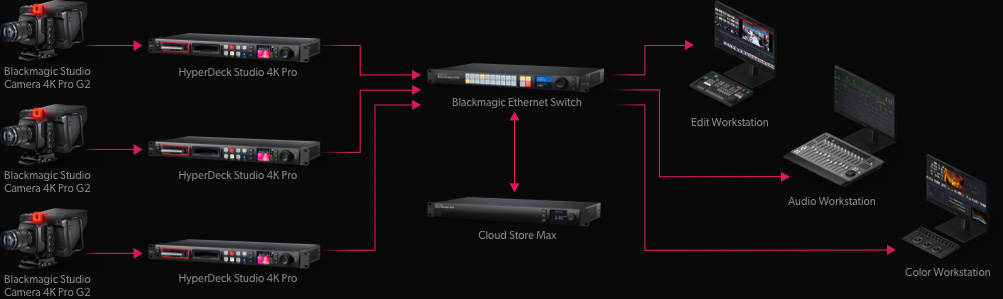
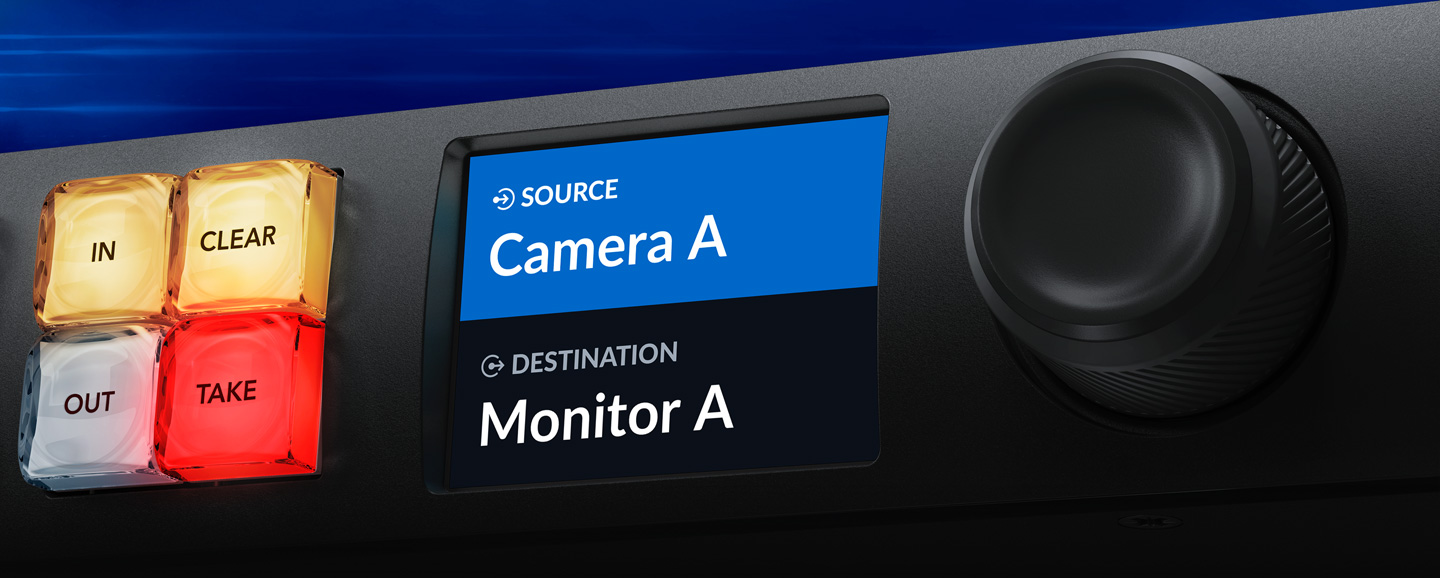
Now you can create self contained 2110 IP systems without needing an IT technician to configure complex multicast settings, because you can route IP video using a router control panel! It’s the exact same front panel as our Videohub routers, so it’s very familiar and broadcast friendly! It includes a machined metal spin knob, color LCD and shortcut buttons. You can simply scroll the IP video sources and press the take button to make the connection! Blackmagic Ethernet Switch 360P will then setup all the multicast settings in the background without the complex IT settings. Whenever a new 2110 IP device is connected, it will automatically appear in the list! That makes it very plug and play!
The built in front control panel is where you route video, which will take care of all the 2110 IP multicast settings for you, so you don't need external computers and IT configuration. The front panel is similar to a Blackmagic Videohub router so it features the same spin knob for browsing, direct entry buttons for speed and an LCD for displaying labels. The LCD also has menus so you can change the Blackmagic Ethernet Switch 360P settings.

The shortcut buttons allow direct entry of sources and destinations. They can also be used with the numeric keys. Plus if a button uses a dedicated input label, then they will act like a cut bus!
The in button switches the panel over so the spin knob and shortcut buttons will be selecting from the list of input video sources. By rolling the spin knob, you can see all your inputs.
The clear button can be used to disconnect a 2110 IP multicast route. You can also cancel the take button if you've selected a video source but decide you don't want to make the connection!
The LCD has large labels showing the connection between input sources and output destinations. Plus the LCD can be set to light or dark mode so it's easy to read even in different lighting conditions.
The numerical keypad has a range of numbers marked 0 through to 9. It allows multiple labels, such as Mon 1, Mon 2, Mon 3 etc. You would select one of the shortcut buttons first and then the number.
The out button switches the panel to selecting the output. Normally you do this first, so you know what output you are going to change. You will then see the current input, before changing it.
The take button is the final confirmation that you want to accept the new input selection. This eliminates mistakes! You can also disable the take function for specific outputs for live routing.
The spin knob has a machined metal design, soft rubber coating and an electronic clutch. You can scroll labels in alphabetical order so it's very easy to find the source or destination you need.
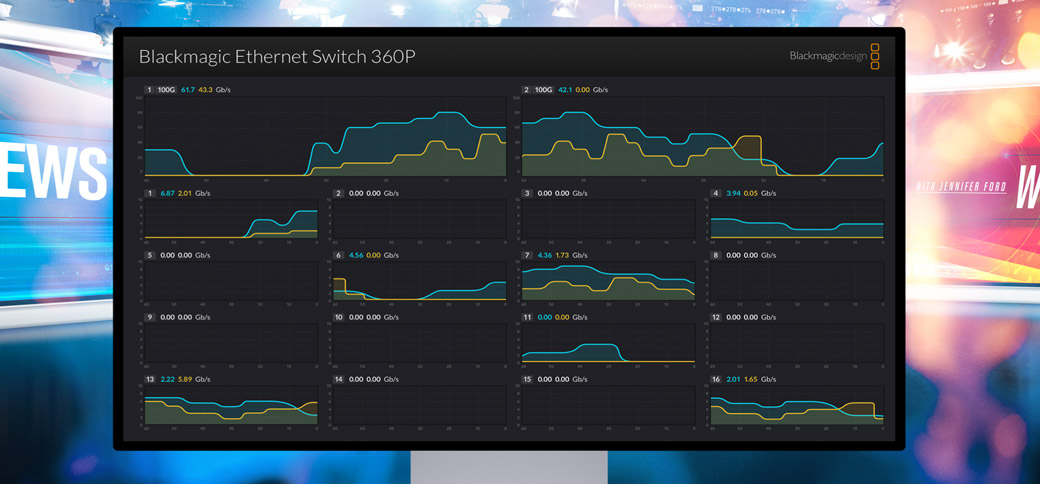
In broadcast, it’s important to know what's going on so you can see issues before they happen. Blackmagic Ethernet Switch 360P includes SDI and HDMI outputs that show you each Ethernet connection in a visual status display. Just connect any HDMI TV or computer monitor. You get the link speed, plus the current data transfer speed. There's also a live data graph for each port that shows you the data rate vs the port capacity over time. The data rate graphics are really helpful when recording multiple record streams to storage as it's incredibly easy to see any bandwidth issues or data stalls. The monitor output also shows the switch custom name. It can even show connected 2110 IP device names!
