ATEM 1 M/E Constellation HD
Powerful 1 M/E live production switcher includes 10 standards converted 3G-SDI inputs, 6 x 3G-SDI outputs, DVE, 4 chroma keyers, a 16 way multi-view, media players, talkback and USB webcam output.
Introducing ATEM Constellation, the world’s most powerful HD and 4K live production switchers! These powerful switchers are available in 1 M/E models with 10 inputs, 2 M/E models with 20 inputs, 4 M/E models with 40 inputs, and a 4 M/E 4K Plus model with a massive 80 inputs! Plus each SDI input has a dedicated standards converter! ATEM Constellation includes advanced features such as DVEs, ATEM advanced chroma key, media players, multi-views, and SuperSource processors! Plus the built in Fairlight audio mixer includes a compressor, limiter, 6 band parametric EQ and expander on each input. The free ATEM Software Control is included, or you can add a 1 M/E, 2 M/E or 4 M/E ATEM Advanced Panel!
Buy Now


ATEM Constellation switchers boast a compact rack mount design, complete with a built-in control panel. So you can operate the switcher from the front panel during setup or for emergency use. Also included is a large LCD so you can see the program output and change switcher settings. The compact design is perfect for portable live production, with the rear of the switcher including connections for 3G-SDI or 12G-SDI inputs, aux outputs, balanced audio and Ethernet for control. The top 4 M/E models even include RS-422 for serial control and MADI digital audio connections. Even with all this power, ATEM Constellation is extremely quiet with its innovative high efficiency thermal system.


Front
Back
Powerful 1 M/E live production switcher includes 10 standards converted 3G-SDI inputs, 6 x 3G-SDI outputs, DVE, 4 chroma keyers, a 16 way multi-view, media players, talkback and USB webcam output.
The 2 M/E model doubles the features of the 1 M/E model with 20 x 3G-SDI inputs, 12 x 3G-SDI outputs, 2 DVEs, 8 ATEM Advanced Keyers, 2 multi-views and a SuperSource for a total of 6 DVEs.
The massive 4 M/E model doubles the features of the 2 M/E model with 40 x 3G-SDI inputs, 24 x 3G-SDI outputs, 4 DVEs, 16 ATEM Advanced Keyers, 4 multi-views and 2 SuperSource for 12 x DVEs in total.


Front
Back
Powerful 1 M/E live production switcher includes 10 standards converted 12G-SDI inputs, 6 x 12G-SDI outputs, DVE, 4 chroma keyers, a 16 way multi-view, media players, talkback and USB webcam output.
Larger 4 M/E Ultra HD live production switcher with 40 standards converted 12G-SDI inputs, 24 dedicated 12G-SDI outputs, 16 ATEM Advanced Keys, 4 multi-views and 2 SuperSource for a total of 12 DVEs.
Advanced 2 M/E live production switcher includes 20 standards converted 12G-SDI inputs, 12 x 12G-SDI aux outputs, 2 DVEs, 8 ATEM Advanced Keyers, 2 multi-views and a SuperSource for a total of 6 DVEs.
Massive 4 M/E Ultra HD model has 80 standards converted 12G-SDI inputs, 48 12G-SDI dedicated outputs, 16 ATEM Advanced Keys, 4 multi-views and 2 SuperSource for a total of 12 DVEs in a 4 RU design.

ATEM Constellation switchers are ideal for concerts and music festivals because you can place cameras on all areas of the stage for amazing coverage! Even live sports benefit from the huge number of inputs and DVEs that let you build multi-layer compositions to cover the action. The fastest way to produce programming is live! With powerful internal graphics and lots of ATEM advanced chroma keyers, you get everything you need for complex program production. ATEM Constellation is also perfect for house of worship programming as it’s big enough to allow professional results, but it’s very simple to learn so it’s easy to train a volunteer crew!
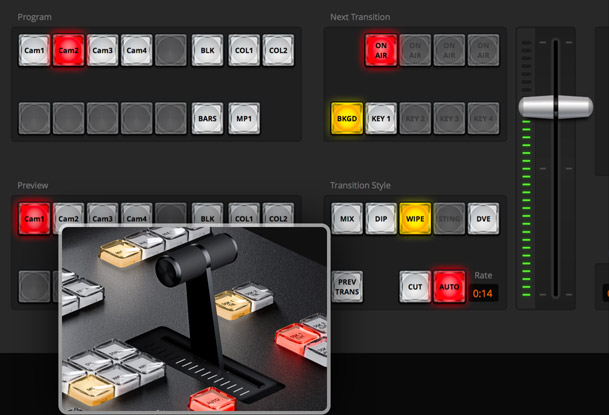
ATEM Constellation uses a professional "program/preview" style operation, which is the exact same way large broadcasters use live production switchers. This means you are using the same type of switcher used by the television industry. Both the free ATEM Software Control and the optional hardware ATEM Advanced Panels will allow program/preview style switching. This means you can select a source on the preview bus to ensure it’s correct before pushing the CUT or AUTO button to switch it on air. This 2 step program/preview process means far fewer mistakes! Program/preview operation means ATEM Constellation is the best solution for training students for a career in broadcast television!

With a control panel built into the front panel, you can simply walk up and operate the ATEM Constellation at any time. ATEM Constellation has similar software to the ATEM Mini, so it’s a fantastic upgrade when you need a bigger switcher! Plus the front panel control buttons are the same premium type used on full sized panels so they are extremely reliable. You can even control keyers, media and fade to black from the front panel! There is an industry standard 5 pin talkback headset connector on the front panel, with controls for talkback control. Plus the front panel LCD and menu buttons also allow almost every single operational feature of the switcher to be accessed!
The ATEM Constellation family features HD models that have up to 40 independent 3G-SDI inputs, as well as 4K models with up to a massive 80 independent 12G-SDI inputs on the new ATEM 4 M/E Constellation 4K Plus. Each input features a dedicated standards converter, which makes it possible to convert any SDI video input to the switcher's video standard! You could have each switcher's SDI input run a different television standard, and all inputs will work! On the ATEM 4 M/E models, you can even output audio to multiple MADI digital audio outputs, enabling you to delegate switcher audio sources to an external audio engineer for mixing.




The ATEM Constellation family has a massive number of fully independent outputs. Even the small 1 M/E models have 6 outputs! The 2 M/E models have 12 outputs, the 4 M/E models have 24 outputs and the 4 M/E Plus model has a massive 48 outputs. These SDI outputs are very powerful because you can independently route any SDI input or any internal source to each SDI output. That’s perfect for running independent feeds to stage screens, master recorders and streaming processors. Or use the SDI outputs for ISO recorders, where each deck will get a resynchronized switcher input with matching timecode. All SDI outputs have program audio, RP-188 timecode, SDI camera control, tally and talkback.
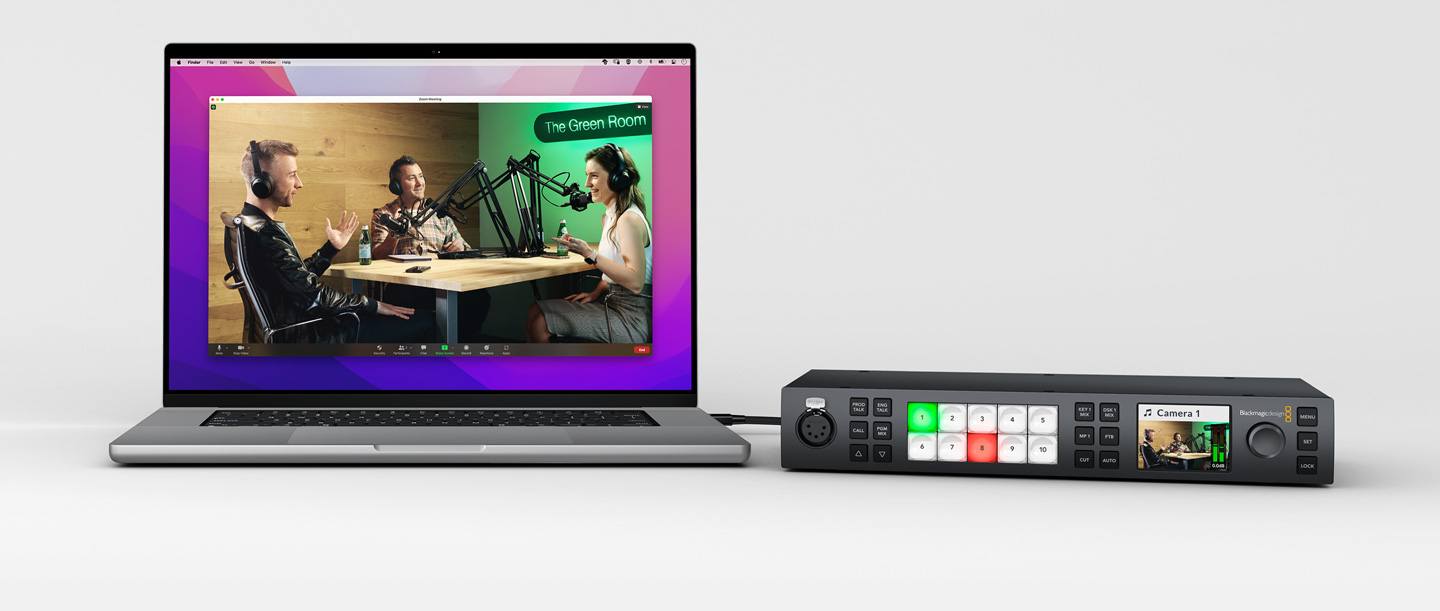
For live streaming, the USB-C connection on ATEM Constellation operates as a webcam source. That means you can plug into a computer and get working with any video software! The software is tricked into thinking the ATEM Constellation is a common webcam, but it's really a live production switcher! That guarantees full compatibility with any video software in full resolution 1080HD quality. Choose any software you like, such as Zoom or Microsoft Teams for a new way to do presentations with a professional multi camera broadcast quality style! The ATEM Constellation webcam output also works with streaming software such as Open Broadcaster, XSplit Broadcaster and more!


All ATEM switchers feature a wide range of hardware and software control options, plus it’s possible to share control panels between all ATEM models for different events. Included with ATEM Constellation is a free software based control panel for Mac and Windows. The software connects to the switcher via Ethernet or USB and you can control the switcher, upload media, mix audio and control cameras. Then, when you need more power, you can add an ATEM Advanced Panel for professional switching or an ATEM Camera Control Panel for controlling cameras. There's even an ATEM developer SDK so you can build your own custom automation control solution!

Monitor all your sources on a single monitor with the built-in multi-views! The 1 M/E models have 1 multi-view, the 2 M/E models have 2 independent multi-views, and the 4 M/E models have 4 independent multi-views! All external SDI inputs and internal video sources can be routed to any view. All multi-views are customizable and can be independently set to 4, 7, 10, 13, or 16 simultaneous views. That’s up to 32 views in total on the 2 M/E models and a massive 64 views across 4 monitors with the 4 M/E models! You can even add a tally border, source label, and VU meters as overlays on each view. A red and green border will display the tally for each view, indicating which sources are on air.
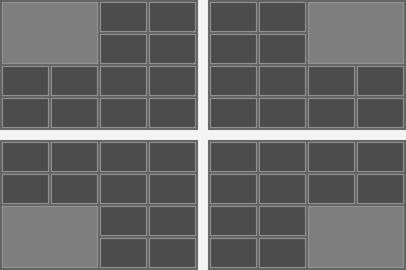
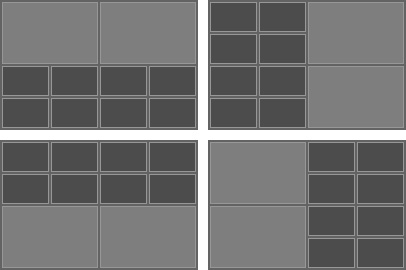
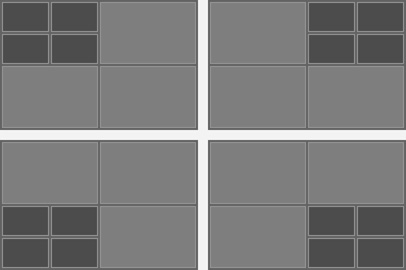
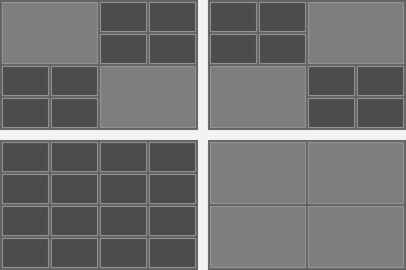
ATEM Constellation includes a wide range of broadcast quality native transitions such as mix, dip, wipe, and more. All transitions can be customized in the system control menus with adjustments for border color, border width, position, direction and a lot more! The ATEM Constellation switcher includes a powerful digital video effects processor for DVE transitions, which can be used to squeeze the current picture off screen revealing a new video under it. The DVE can even be used to create graphic wipe transitions. To eliminate errors, ATEM Constellation features a preview transition feature so you can set up your transitions before you switch it on air!
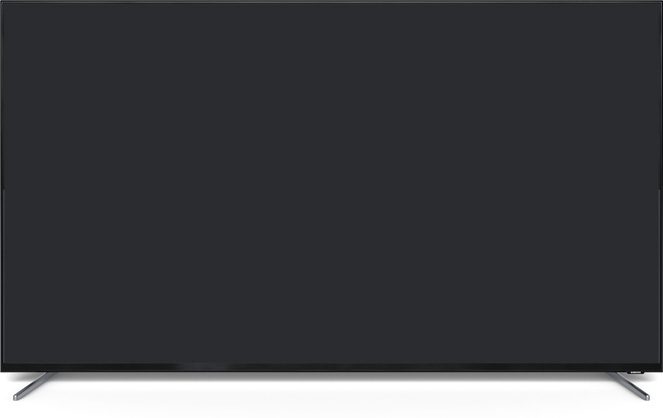


ATEM Constellation features up to 4 independent DVEs, depending on the model, that let you reposition graphics and create picture in picture compositions. You get amazing quality and the DVE supports position, resize and scale, all in real time. The DVE lets you create professional picture in picture effects with customizable 3D borders, shadows and lighting. DVEs can also be used to create amazing DVE transitions with squeeze and swoosh effects for adding excitement to your programming. You can even combine DVE transitions with custom graphics to create your own graphic wipe transitions! Then the 2 and 4 M/E models include SuperSource processors for even more DVEs!
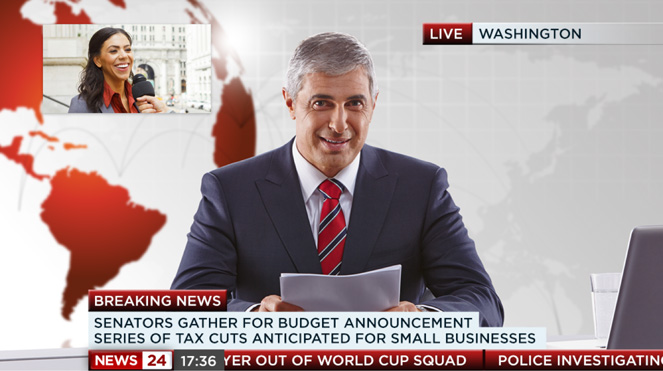
To keep crews working as a single creative team, ATEM Constellation features built in talkback. Talkback supports a 5-pin XLR headset connector, plus a rear mounted RJ12 connector for interfacing with industry standard talkback systems such as ClearCom or RTS. You get full talkback control including program and engineering loops, sidetone control for hearing the headset mic into the headphones, and program mix. ATEM Constellation also supports SDI talkback that uses SDI channels 15 and 16 for 2-way communication with Blackmagic Design cameras. You can even use channels 13 and 14 for engineering talkback. It’s even possible to mix the talkback mic into the program audio for voiceovers!

The built in media pool stores broadcast quality RGBA graphics and animations that can be played back instantly by the 2 or 4 media players. Media players simply appear as additional input sources on the ATEM Constellation, so you don’t have to use extra SDI inputs for graphics. The built in media pool holds graphics for use with the media players and the 1 M/E models can hold 20 stills and 200 frame animations, the 2 M/E models can hold 40 stills and 400 frame animations and the 4 M/E models can hold 60 stills and up to 400 frame animations. You can easily manage all of your media using the included ATEM Software Control or download directly from Photoshop using the ATEM Photoshop plug-in.
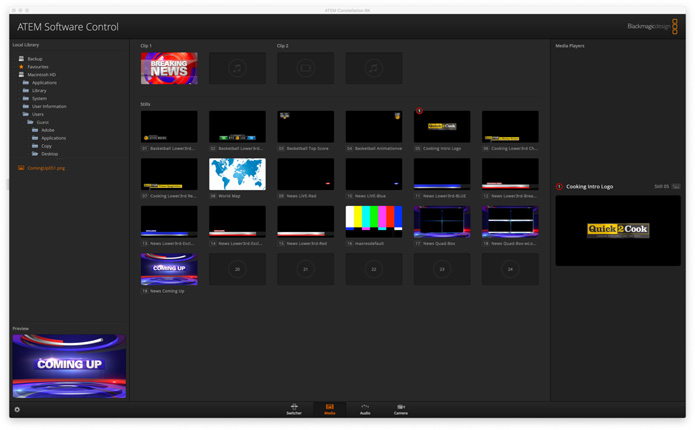
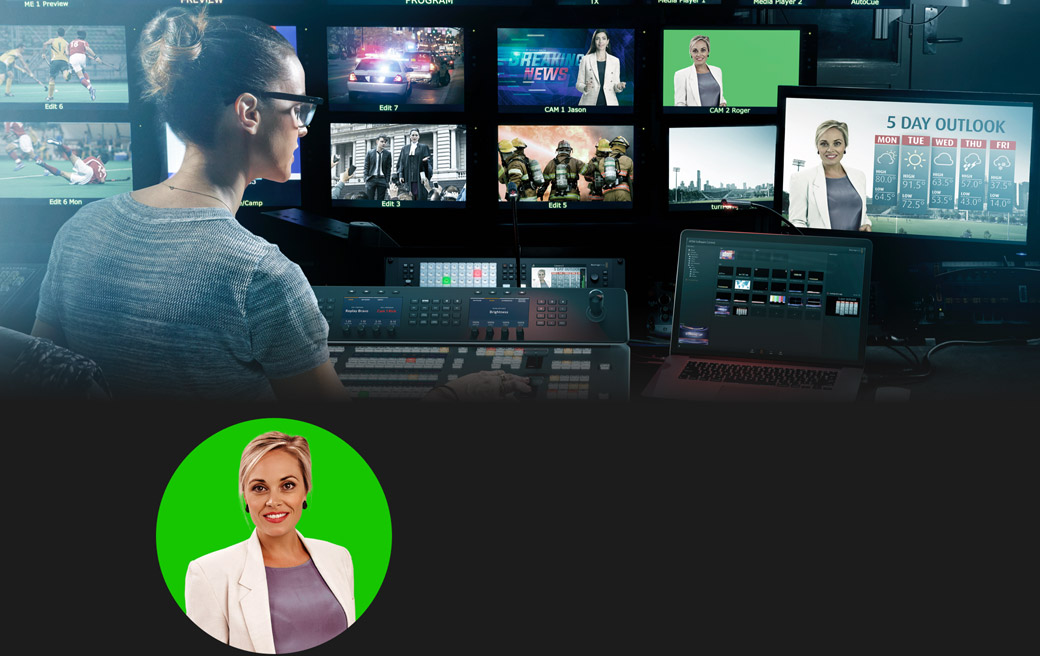
For news or virtual set work, ATEM Constellation is perfect as it features lots of ATEM Advanced Keyers for high quality chroma or luminance keying! The chroma keyer is incredibly powerful and features a color picker to sample background colors for automatic generation of the key parameters. You get precise controls for edge and flare, and there is even a foreground color corrector so you can match the "look" of the foreground layer to the background layer making seamless compositions possible. The keyer can also be used for pattern and DVE keying! You get 4 ATEM Advanced Keyers on the 1 M/E models, 8 ATEM Advanced Keyers on the 2 M/E models and 16 ATEM Advanced Keyers on the 4 M/E models.
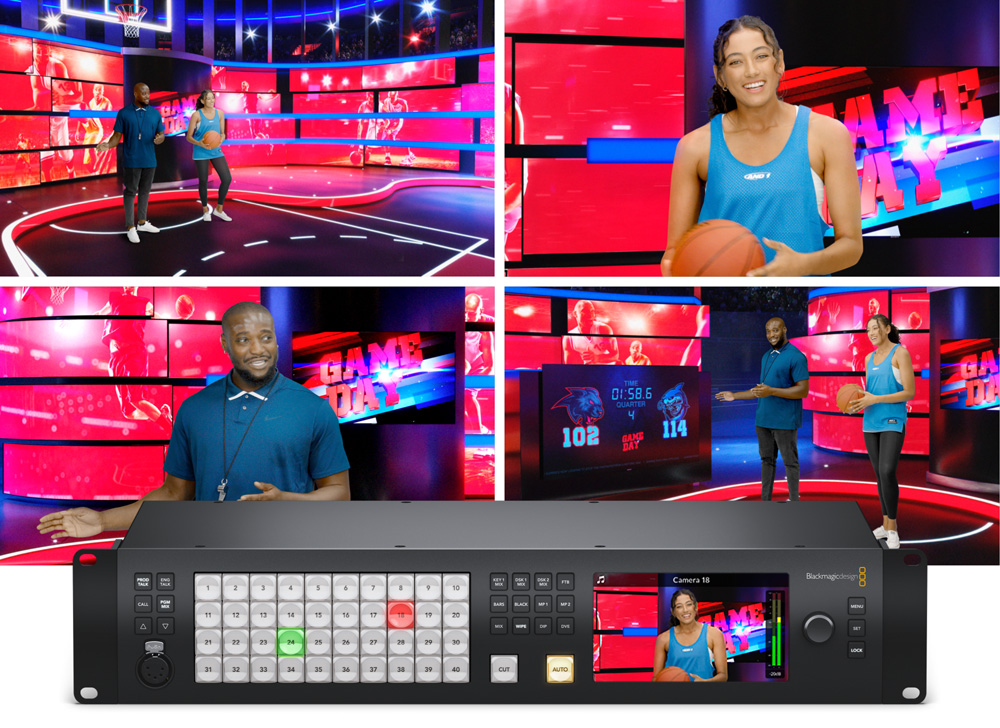
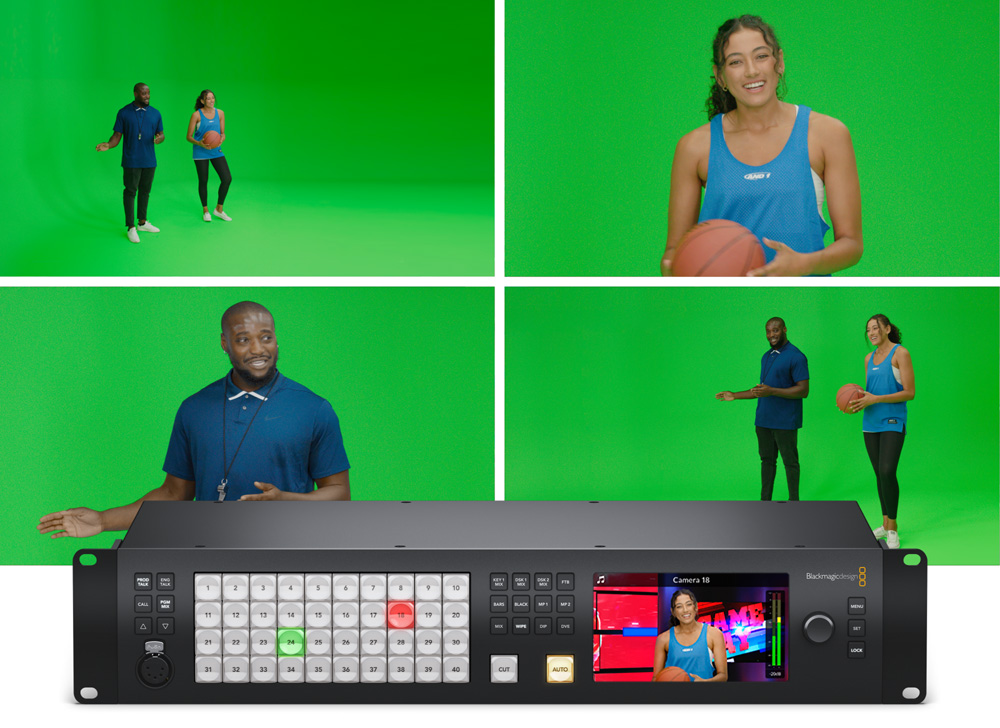
With 4 upstream chroma keyers per M/E row, you get the perfect solution for building virtual sets! With so many ATEM advanced chroma keyers, you can use a keyer per camera to create a seamless composition of the camera over the custom background. Even the 1 M/E models have enough keyers to generate a 4 camera virtual set! You can use external image processors for virtual sets, or you can even build a fixed camera virtual set by loading pre rendered still image backgrounds from the media players and media pool. You can set up macros to change cameras and load the correct background into the media players! With so much flexibility, you can experiment to try out different studio setups!
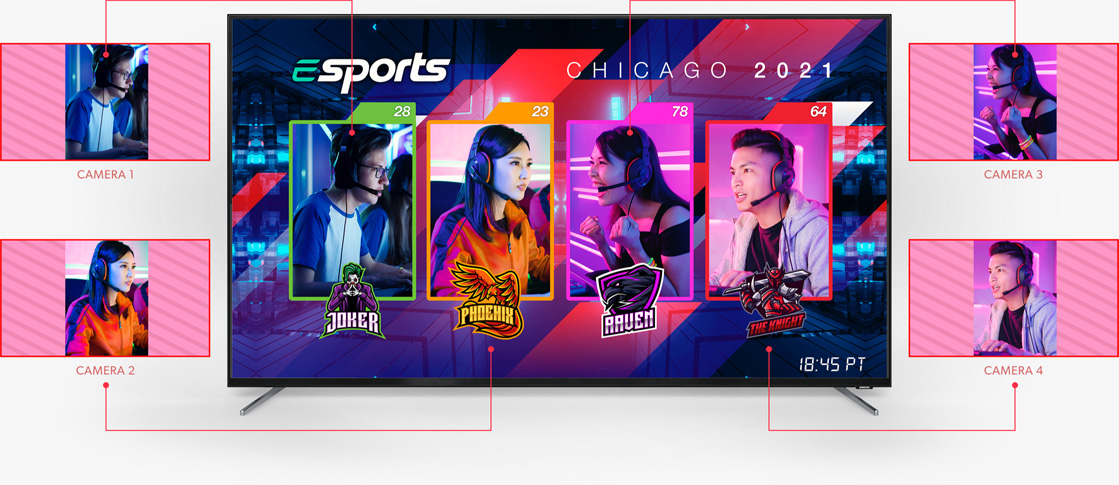
In addition to the DVEs in the M/E rows, the 2 M/E and 4 M/E models include powerful SuperSource multi layer processors with 4 extra DVE layers plus a background layer, that all appear to ATEM Constellation as an additional input source. Any switcher video input can be used for each SuperSource DVE, then it’s all layered together over a media pool custom background. SuperSource is just like having an extra multi-layer VFX switcher built in! SuperSource is perfect for doing picture in picture displays for interviews because you can set up the effect while keeping the main DVEs free for other tasks. The ATEM 4 M/E Constellation models even have 2 completely independent SuperSource processors!
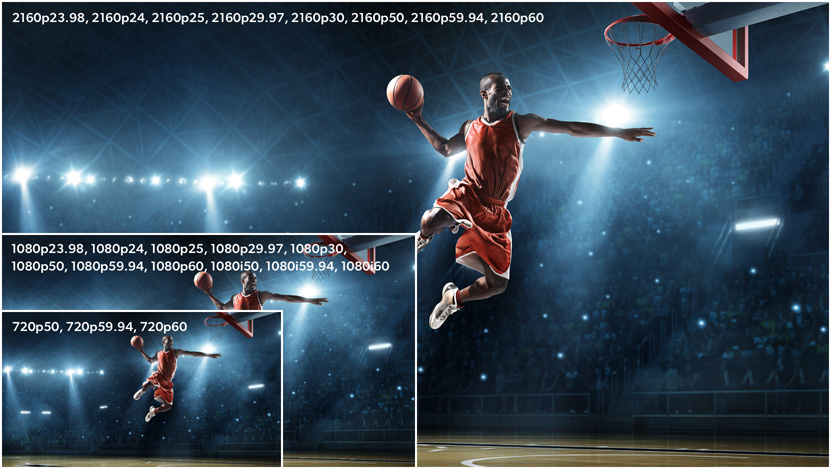
With up to 80 multi rate SDI input connections, depending on the model, the ATEM Constellation is compatible with all types of video sources. On the 4K models, you can connect equipment in HD or Ultra HD television standards, including 720p, 1080i, 1080p, and 2160p formats. Only multi rate SDI allows switching between formats so you can instantly adapt to the needs of the job you are doing anywhere in the world! The SDI inputs will also handle embedded audio and mix audio from all video inputs. The program outputs include talkback, tally and camera control information. So you can connect any of the switcher SDI outputs back to the camera for program return, camera control, and talkback.

ATEM Constellation is the world's first live production switcher designed for live professional audio production. All SDI inputs feature a 6-band parametric EQ, compressor, limiter, noise gate, and expander into the audio mixer. On the ATEM 4 M/E models, there are two MADI outputs for breaking out channels 1 to 4 of the first 30 SDI inputs, great for external audio engineers, plus a MADI input for an extra 32 external audio channels to the audio mixer. The largest 4K Plus model has 4 x MADI outputs to break out audio from SDI inputs 1 to 60, plus 2 x MADI in for 128 extra mixer input channels. The Fairlight audio mixer also has additional inputs for the analog input and talkback microphone.
With a built in Fairlight audio mixer, the ATEM Constellation makes it possible to do extremely complex live sound mixing. Depending on the model, the internal mixer has up to 300 input channels, for the biggest audio mixer in a live production switcher! Audio is de-embedded from all the SDI video inputs and passed to the audio mixer. Then the 4 M/E models incorporate additional audio mixer input channels on extra MADI audio inputs. Each input channel features the highest quality 6 band parametric EQ and compressor, limiter, expander and noise gate as well as full panning. All this audio power can be controlled via the ATEM Software Control or a Mackie compatible panel.
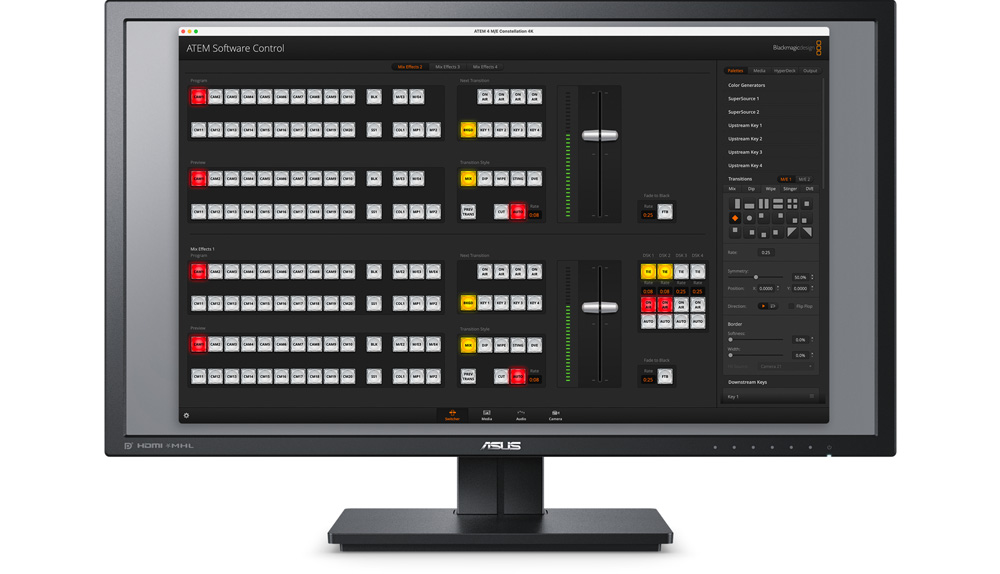
The ATEM Software Control Panel gives you total control over your switcher and is included free. The ATEM Software Control Panel features a beautifully designed interface with a visual switcher and parameter palettes for making quick adjustments. Multiple users can connect to the switcher via Ethernet and all work on different parts of the event at the same time! The ATEM Software Control also lets you access camera control, audio mixing, media, macro programming and even control of HyperDeck disk recorders. You can even save the full state of the switcher as XML files, plus all media is backed up from the media pool. Plus you can run the software on Mac or Windows!
Only ATEM Constellation offers a wide range of control panel options, with 7 models of ATEM Advanced Panels available. ATEM Advanced Panels feature an industry standard, familiar M/E style layout. Each panel has built-in LCDs for menus, high quality buttons with customizable illumination color, a DVE joystick, and a T-bar fader. You can even set up and trigger macros! All rows of M/E buttons have integrated LCDs for dynamic input button labeling. The 1 M/E panels feature a single M/E row while the 2 M/E panels have 2 rows. Both 1 M/E and 2 M/E Advanced Panels are available in either 10, 20 or 30 input button models. The massive 4 M/E model features 4 M/E rows with 40 input buttons per row.
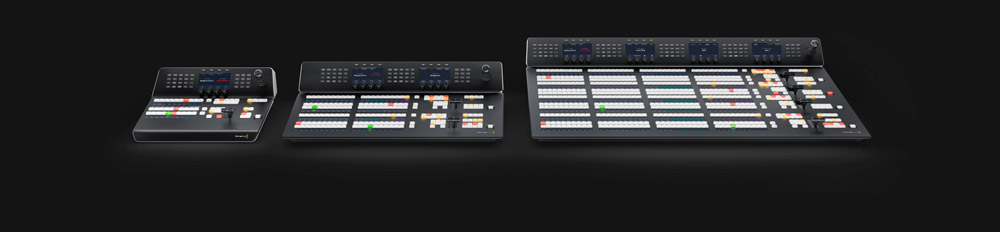
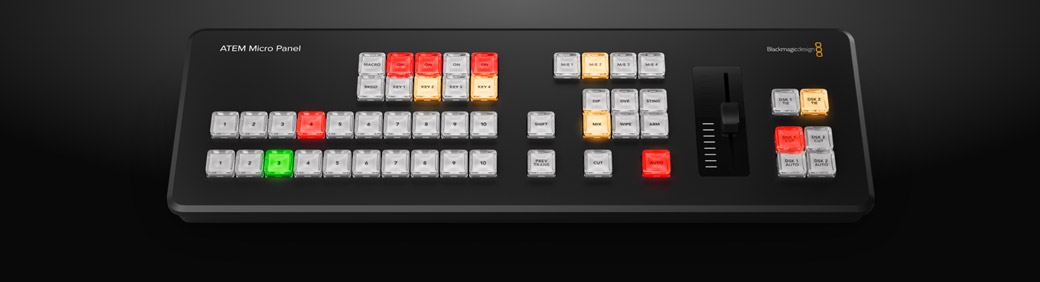
The ATEM Micro Panel is a low cost solution for adding panel control to ATEM Software control. Featuring the same high end buttons as ATEM Advanced Panels you get a true broadcast quality feel. It also has a familiar layout with buttons for program and preview. You can use the shift buttons to access up to 20 sources. There are 4 upstream and 2 downstream key buttons, plus a macro button. It even has 4 M/E buttons so you can control a massive 4 M/E switcher! There’s a fader for smooth manual transition control, which also means it’s low profile and very portable. With connection via USB-C or Bluetooth and a large internal battery, ATEM Micro Panel is perfect when you need a portable panel!

The new ATEM Camera Control Panel provides 4 industry standard camera controllers for the same workflow as camera chains costing hundreds of thousands of dollars! Designed to be portable, ATEM Camera Control Panel can be placed on a desktop or on a slide out rack shelf. All control commands are sent to the cameras using the SDI camera control protocol which is supported by cameras such as Blackmagic URSA Broadcast and Blackmagic Studio Cameras. You get dedicated controls including CCU style joystick and controls for RGB camera color, master gain, black, iris and more. Plus all controls are arranged in a familiar broadcast layout perfect for both experienced or new operators!

ATEM switchers are powerful because they can grow and expand with you. Add an ATEM Advanced Panel to get professional industry standard switcher control. Then add an ATEM Camera Control Panel for fast control and color balancing of up to four cameras. For cameras, Blackmagic Studio Cameras make great studio cameras as they have tally, talkback and control all built into the compact and very portable design. For mastering, Blackmagic HyperDeck Studio recorders are perfect because they include popular file formats such as ProRes, H.264 and DNx. You can even live stream using an UltraStudio or Blackmagic Web Presenter! Then add a Micro Converter SDI to HDMI 3G converter for HDMI monitoring!

Designed for broadcast and live production, you get a 6K sensor with +36dB of gain, wide dynamic range and B4 lens mount. Includes Blackmagic RAW, ProRes, H.264 and H.265 record file formats.
Turn URSA Broadcast into a professional studio camera with large and bright 7 inch screen, removable sunshade, adjustable mount and knobs for control of brightness, contrast and focus peaking.
Connect URSA Broadcast cameras to live production switchers using SMPTE fiber with all video, control connections and camera power on a single SMPTE fiber cable up to 2 km away!
Convert SMPTE fiber to 12G-SDI broadcast equipment while powering remote cameras up to 2 km away. Supports converting SMPTE fiber to 12G-SDI, multiple channels of return video, control and power.

Designed for professional SDI switchers, you get the features of the Studio Camera Plus model, as well as 12G‑SDI, XLR audio, bright HDR LCD, talkback, 10G Ethernet IP link and HD live streaming.
Miniaturized deck records H.264, ProRes or DNxHD files onto SD/UHS-II cards or external USB disks in SD/HD formats to 1080p60. Includes timecode and reference generators, 3G-SDI in/out and HDMI out.
More advanced model with 12G-SDI and Ultra HD, 2 SSD slots as well as the 2 SD card slots. Also includes machined metal search dial with clutch, SDI monitor out and XLR timecode connections.
Control up to four cameras simultaneously, including features like iris, shutter speed, white balance, master gain, pedestal, RGB balance and more!

If you need to connect computer graphics to ATEM Constellation, you can use a Micro Converter HDMI to SDI. Because the connection is direct and fully digital, the quality is amazing! If you create graphics with a green background, then the ATEM Advanced Keyer will allow compositing titles over a live background! Computers also make fantastic media players!

You can also connect a HDMI camera such as a Blackmagic Pocket Cinema Camera by using a Micro Converter BiDirectional SDI/HDMI. It will convert the camera HDMI to the switcher SDI input. It can also take an SDI output of the switcher and embed the camera control into the HDMI data link back to the camera. This gives you full camera control of the lens and built in color corrector plus live tally!
Unlike other switchers, all features are included in the purchase price. That means you get all features fully enabled and always ready for use! There are no license fees to allow you to use features and no ongoing monthly costs. This means you'll never experience a license expiring 5 minutes before your program starts! Advanced features such as multi-view, SuperSource, DVEs or the ATEM Advanced Keyers are always enabled and always ready to use! Plus, you can use the free ATEM Software Control on an unlimited number of computers. That’s important when you divide up the workload with separate people for audio mix, graphics prep, camera control and switcher operation!

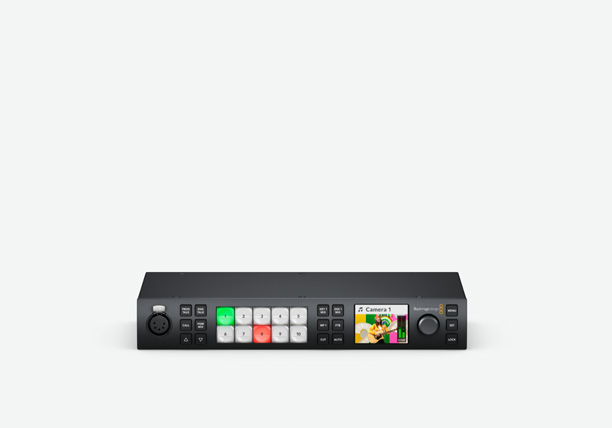
Powerful 1 M/E live production switcher includes 10 standards converted 3G-SDI inputs, 6 x 3G-SDI outputs, DVE, 4 chroma keyers, a 16 way multiview, media players, talkback and USB webcam output.
£789
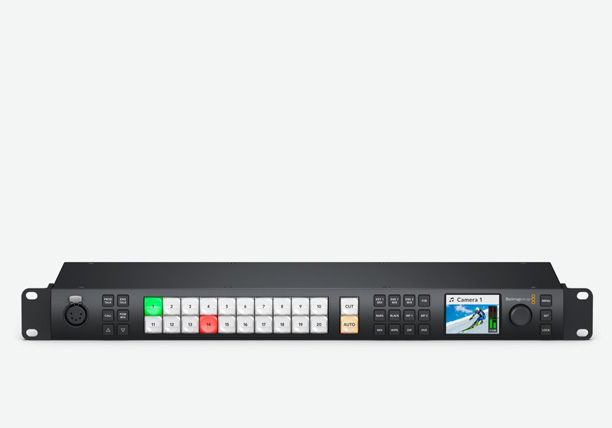
Advanced 2 M/E live production switcher includes 20 standards converted 3G-SDI inputs, 12 x 3G-SDI aux outputs, 2 DVEs, 8 ATEM Advanced Keyers, 2 multiviews and a SuperSource for a total of 6 DVEs.
£1,349

Massive 4 M/E live production switcher with 40 standards converted 3G-SDI inputs, 24 x 3G-SDI aux outputs, 4 DVEs, 16 ATEM Advanced Keyers, 4 multiviews and 2 separate SuperSource for 12 DVEs in total.
£2,935
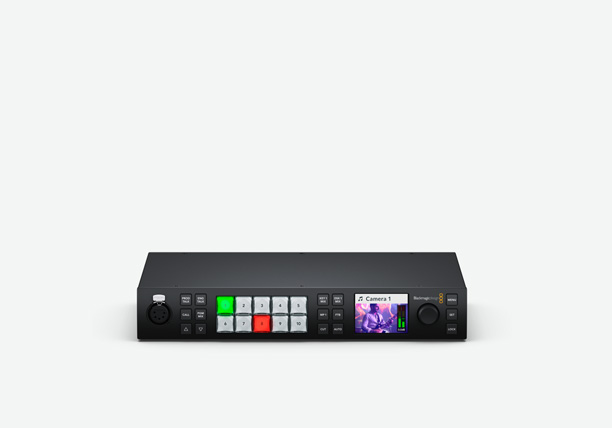
Powerful 1 M/E live production switcher includes 10 standards converted 12G-SDI inputs, 6 x 12G-SDI outputs, DVE, 4 chroma keyers, a 16 way multi-view, media players, talkback and USB webcam output.
£1,425
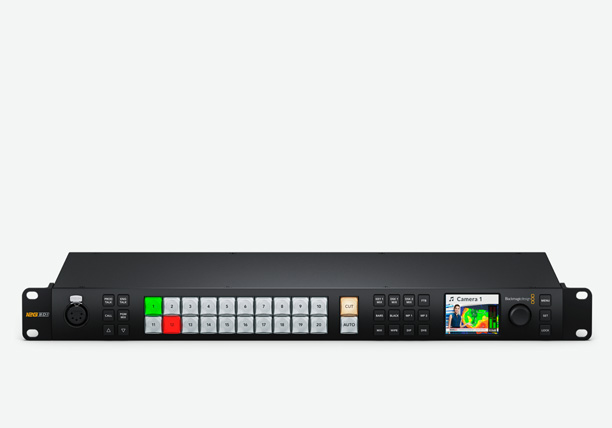
Advanced 2 M/E live production switcher includes 20 standards converted 12G-SDI inputs, 12 x 12G-SDI aux outputs, 2 DVEs, 8 ATEM Advanced Keyers, 2 multi-views and a SuperSource for a total of 6 DVEs.
£3,009
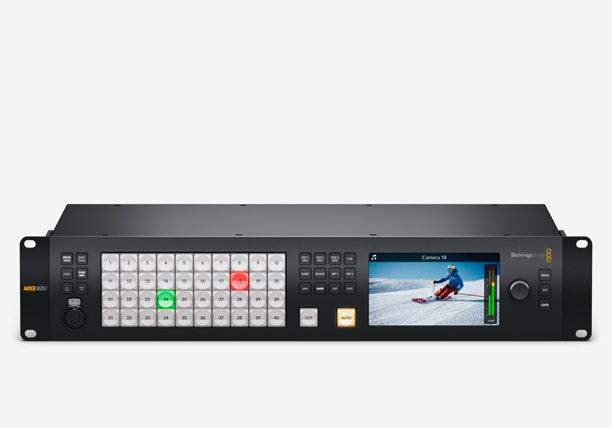
Massive 4 M/E Ultra HD live production switcher with 40 standards converted 12G-SDI inputs, 24 12G-SDI aux outputs, 16 ATEM Advanced Keyers, 4 multiviews and 2 SuperSource for a total of 12 DVEs.
£7,109

Massive 4 M/E Ultra HD model has 80 standards converted 12G-SDI inputs, 48 x 12G-SDI dedicated outputs, 16 ATEM Advanced Keyers, 4 multi-views and 2 SuperSource for a total of 12 DVEs in a 4 RU design.
£10,285

Portable camera panel with high end broadcast CCU controls, including battery, Bluetooth, and 8 camera select buttons for iris, pedestal, shutter, white balance, master gain, RGB balance and more.
£465

Control up to 4 cameras at the same time using the same controls used on high end broadcast camera controllers. Controls iris, shutter speed, white balance, master gain, pedestal, RGB and more!
£2,339

This model features a single M/E row with 10 input buttons and 1 system control LCD screen with user customizable colors and label LCDs. There's also a joystick for the DVE and T-bar fader.
£2,339

Larger 1 M/E hardware panel with 20 input buttons and 2 system control LCDs, plus buttons for control of 4 upstream keyers, 4 downstream keyers and 4 M/E rows. Includes a joystick and T‑bar fader.
£2,965

Very large 1 M/E hardware panel with 30 input buttons and 3 system control LCDs, plus buttons for control of 4 upstream keyers, 4 downstream keyers and 4 M/E rows. Includes a joystick and T‑bar fader.
£4,295

This larger model features 2 M/E rows with 20 input buttons on each row and 2 independent system control LCDs, one for each row. There's 8 LCDs for custom labels and both rows include a select bus.
£4,685

Professional 2 M/E hardware panel with 30 input buttons on each row and 2 independent system control LCDs, one for each row. Get 8 LCDs for custom labels and each row includes a separate select bus.
£5,985

Professional 2 M/E hardware panel with 40 input buttons on each row and 2 independent system control LCDs, one for each row. Get 8 LCDs for custom labels and each row includes a separate select bus.
£7,629

Low cost control panel designed to work with ATEM Software Control. Includes buttons for program and preview, keyers, transitions, macros and fader control. Connects via Bluetooth or USB-C.
£529

Build a custom 1RU solution with Blackmagic Universal Rack Shelf. Mix and match 1/3 and 1/2 rack width Studio Converter, ATEM, HyperDeck Studio, Web Presenter, Teranex Mini and UltraStudio products.
£75
£315
£195
£25
£85
£85
£265
£59
£25
£69
£169
£79
£335
£305